Setting Up Illuminator Settings on Dahua TiOC Cameras
Step 1
- The first step is to log in to your recorder using a web browser and the IP address of the NVR. The IP address can be found by going to main menu>network>TC/IP.
- Enter the the IP address into your search browser and login using your NVR login details.
Step 2 - Camera Login
- Click Setting>Camera
- On the camera list, click the blue icon for the camera you are wanting to adjust
- Log in using the same details
Step 3 - Period Setting
- Click setting>camera>conditions>profile management
- Set up your schedule for where you would like to switch from day to night.
Step 4 - Illuminator Modes
- Click conditions and select illuminator
- Select the profile to day
- Most people would have the mode as off during the day however some will have it on auto for low light conditions.
- Change the profile to night
- You can set the illuminator mode to auto, which will automatically set the illuminator based on the ambient light available (e.g street lights)
- You can also set the mode to manual which allows you to set the brightness for the entire night period set in step 3.
Step 5
- Set an arming schedule for the hours you would like the system to be armed.
- In linkage method, select notify surveillance centre as well as the channel the camera is recording to.
Step 6 - Line Crossings
- Select the Line Crossing tab
- Enable Line Crossing Detection
- Click Min size and draw a box for the minimum sized target you would like to pick up
- Repeat but for the maximum sized target by clicking the max size box
- Draw your line crossing across the area that will likely pick up your desired target.
- Select whether you would like to pick up humans or vehicles
- Adjust the direction you would like the target to trigger the line crossing event
Step 7
- Set an arming schedule for the hours you would like the system to be armed.
- In linkage method, select notify surveillance centre as well as the channel the camera is recording to.
Adjusting Your White Light
Click the button below to adjust the white light on your ColorVU cameras. The white light can be set to switch on once the Smart Events you have drawn has been triggered.